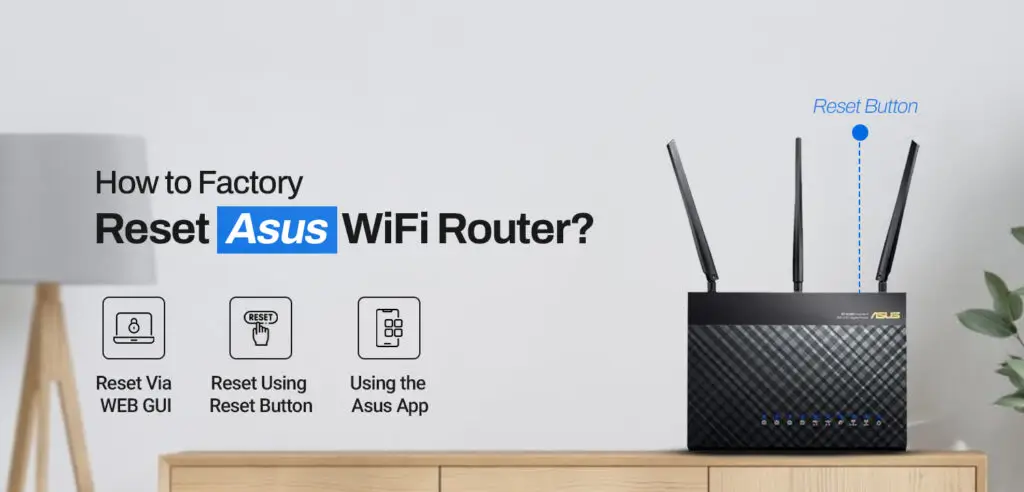
How to Factory Reset Asus Router?
The Asus router is incredibly one of the noteworthy networking devices. One of the greatest things about this router is that it offers an out-of-the-box WiFi range along with a top-notch quality internet connection & a range of remarkable features. But it is a must for you to know that you will probably confront issues with your Asus router. And the matter of joy is that reset Asus router is one of the most helpful fixes to those issues.
If you are unaware of how to reset Asus router, don’t take much stress for it. resetting the Asus router is a 100% convenient task even if you’re a novice. And reset may be proven to be helpful to you as it enables you to eliminate all concerned bugs & glitches as well.
Do you want to know the proper procedure to reset the router? We have got something for you. Just go through this blog post and have guidance for resetting the Asus router. Without making much ado, let’s proceed.
Why Do You Need to Reset the Asus router?
Before exploring the complete process, let’s first understand, why you need to reset Asus router. A few of the most common reasons why do you need to reset the router include-
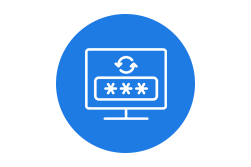
Forgotten Login Credentials
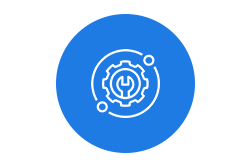
Connectivity or Functionality Issues

To Start Router From Fresh
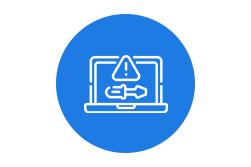
Troubleshoot Common Issues
Methods to Factory Reset Asus router
In this section, we’ll walk you through three different methods that you can use to reset the router as per your preferences. So, first of all, we’ll have an eye on the Web GUI method that we’ve illustrated for factory Resetting the Asus router process.
Reset Asus Router Via the WEB GUI
To factory reset the router through WEB GUI, you have to follow the below-mentioned instructions.
- Ensure your device’s connectivity to the Asus router network.
- Power on the router.
- Open a web browser & type the web address – router.asus.com into the address bar. In case it’s not working you can type the IP address- 192.168.1.1.
- Press Enter and the browser will take you to the Asus router login page.
- Enter the username & password and click login/ submit.
- Thereafter, you’ll get access to the Asus web interface.
- Click Advanced & then click Factory Defaults.
- Wait for a few seconds & let the router be reset to the default configuration.
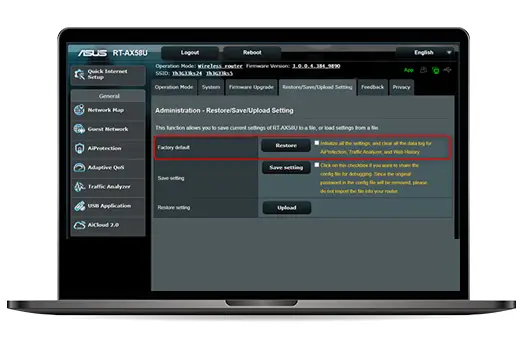
Reset Using the Reset Button
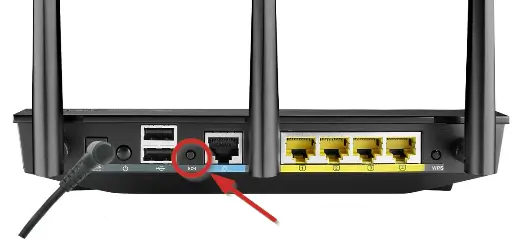
This method will enable you to walk through the steps to Hard reset Asus router with the use of the reset button. The steps are as follows-
- Power on your router.
- Find the reset button on the router.
- Push this button and release it after 10-15 seconds.
- Wait for some time and let your router process the reset.
- Finally, your device will reboot which demonstrates that the router has successfully restored its original configuration.
Reset Using the Asus App
Last but not least, this is the third method that will let you know how to reset Asus router with the use of the app. Let’s have a look at the steps-
- Firstly you must ensure that your mobile device is connected to a WiFi network.
- After that Open the app.
- Go to the settings.
- Thereafter go to the reset page.
- Follow the instructions and tap reset to reset your device.
- Wait for a few seconds
- Finally, the router will be reset to the default settings.
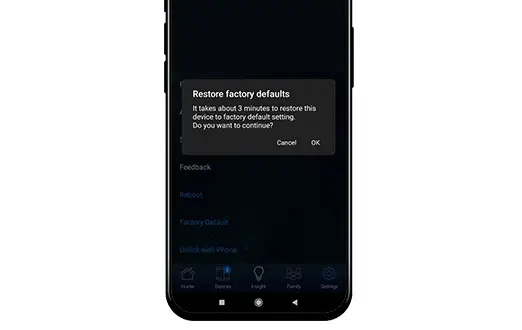
Why Can't I Reset the Asus Router?
If you are facing challenges while resetting your router, there can be a few issues with the device. Issues can take place due to the user’s mistake. Some of the common factors responsible for the router not resetting are-
- Power issues on the router
- Incorrect reset procedure
- Hardware damage
Troubleshooting Tips to Reset the Asus Router
Here are a few steps that you can follow carefully to fix the issues with the router. Let’s have an eye on them-
- Your router must be connected to a stable power source.
- Ensure the Asus router is updated to the latest firmware version.
- Make sure you’re using the correct login credentials.
- Check if the Asus app is updated to the latest version.
- Verify that your internet connection is stable or not.
- Don’t release the reset button until the LED light blinks.
Final words
Hopefully, you’ll be familiar with the whole process of resetting the Asus router. So this is all about the reset Asus router. By following the instructions mentioned above you won’t be stuck at any step. In case you face any problem with your Asus router, you can contact our professional team for a reliable solution.
FAQs
Can I Restore the Backup After Resetting My Asus Router?
No, you can’t restore the backup after resetting your Asus router. You will have to set up your router from scratch after the reset. Every setting you change will revert to default when the reset is completed.
Will the Asus Router Reset Erase My All Data?
The reset will erase all your data including customized settings- passwords, network names, router usernames, and more.
Can I Reset the Asus Router Without Login?
Yes, it’s quite possible to reset the Asus router without Login. By pressing the reset button located a little inside the frame of your router, you can reset your router more conveniently than resetting it via the web interface or Asus app.