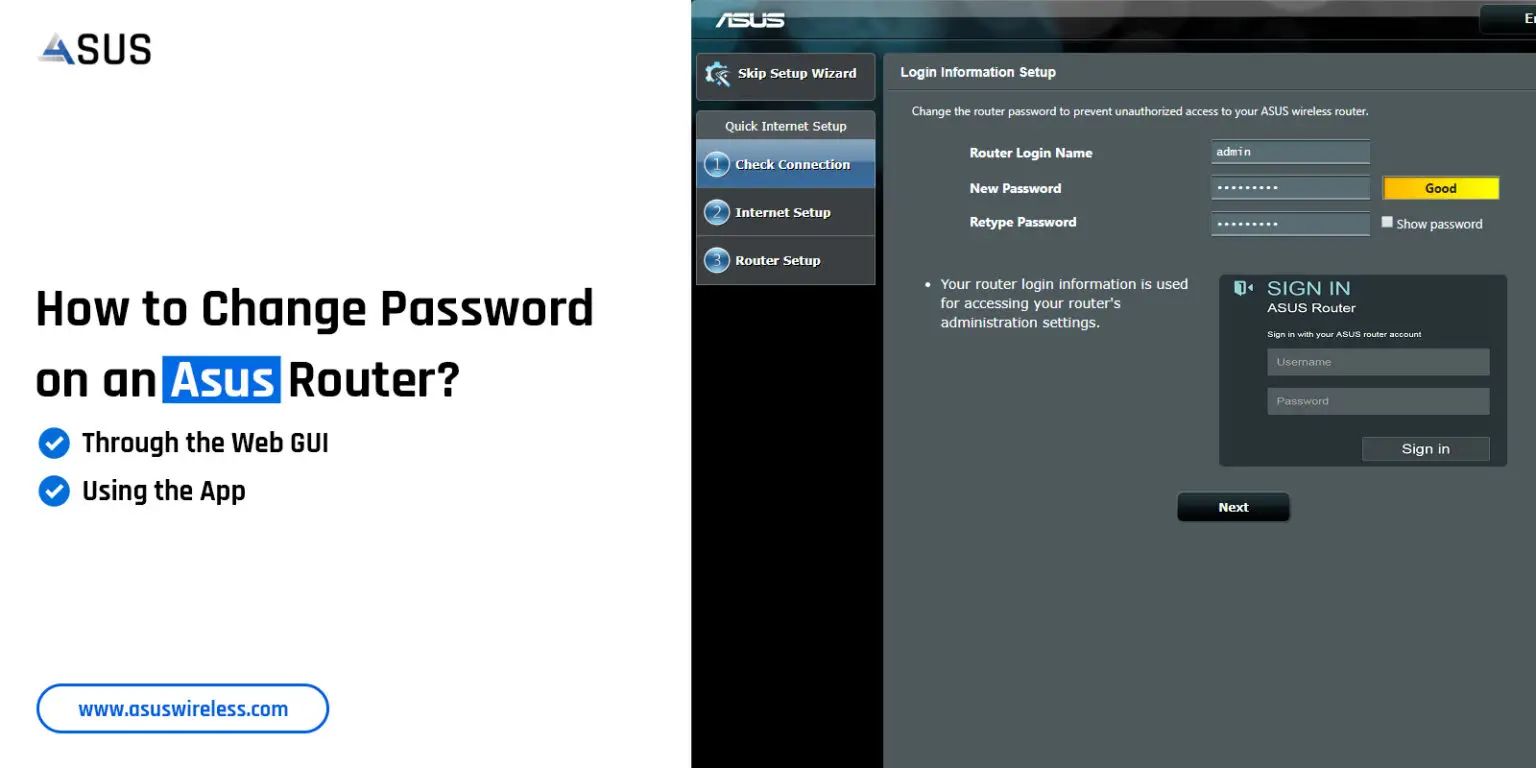
How to Change Password on an Asus Router?
Generally, an Asus router provides you the ultrafast network speeds and a secure network. Additionally, if you buy a new networking device from Asus, then it is recommended to modify the network password of it. But commonly users have queries about how to change password on asus router without a technician’s help. So, learn & follow the right steps necessary to alter the admin password of your network.
Further, you have two primary methods to change the password of your router. You can either use the web address or can proceed with the app. Similarly, in this blog post, we explain both methods for understanding and applying the Asus router change password steps. If you want to know more, focus on this post.
Why Should You Change the Name and Password of Your Router?
Additionally, the primary factor to change password on Asus router is the security of the network. Similarly, other primary facts explain the importance of the modified password. Let’s have a look at them:
- To prevent unauthorized access
- Guard the confidential data of connected devices like phones, tabs, systems, etc.
- To secure your router network
- Reduces risk of cyberattacks & data breach
- To comply with the industrial rules & regulations of regular password changes
- Provides secure access to the guests
Methods to Change Name and Password on Asus Router
Now, you know the value of a modified password for your network. It is time to understand the steps for how to change password on asus router effortlessly. But keep in mind that you need to have access to the admin panel of the router by using the default username and password, further steps are mentioned below:
Change Password on Asus Router Using the Web GUI
- Initially, check that your router is powered on.
- Next, connect the router network to the computer/laptop.
- Open the web browser and type the router.asus.com web address in the browser bar.
- After that, a login window prompts you.
- Enter your default admin username and password here.
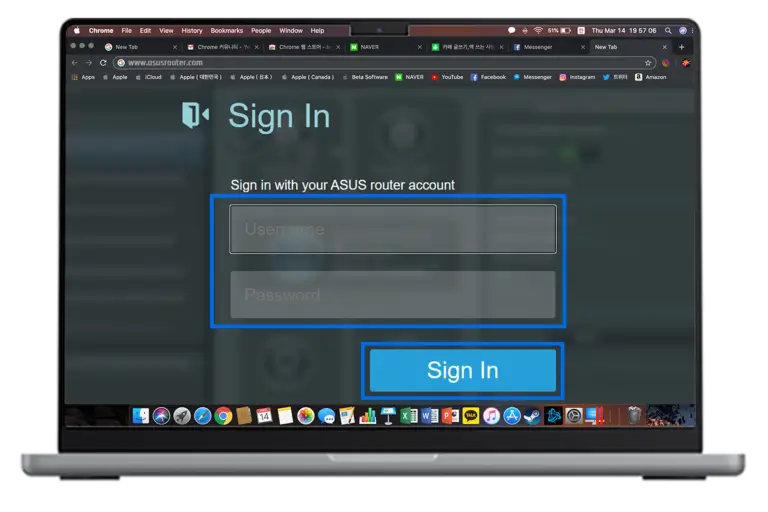
- Further, visit Wireless>General.
- Click on the Network name (SSID) & WPA Pre-shared key (password) fields respectively.
- Now, enter the desired name and unique yet strong password.
- Finally, tap on the Apply to save the changes you made.
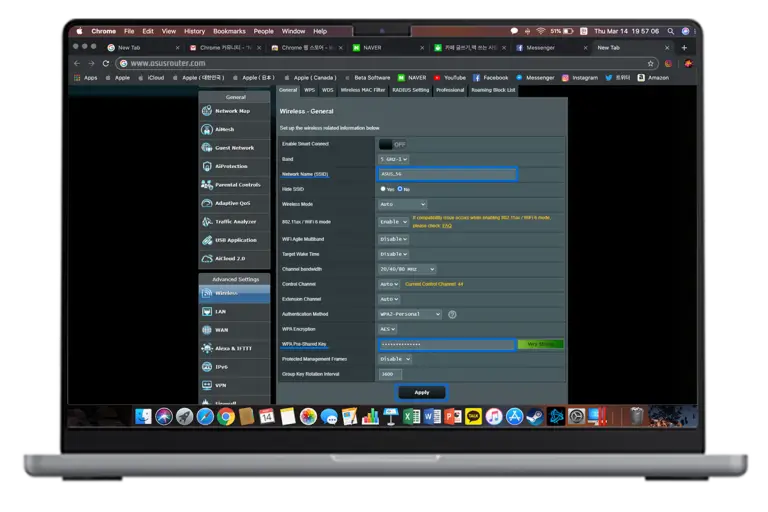
Asus Router Change Password Through the App
- To begin with, download and install the Asus router app on your smartphone.
- Next, open the app and create an account.
- If you are already using the app, then enter your admin username and password here.
- Now, you reach the smart Home dashboard of the app.
- Here, go to Settings>WiFi>Wireless>Network Name (SSID) & Password>Apply.
At last, you are done with the change Name and Password on Asus Router procedure.
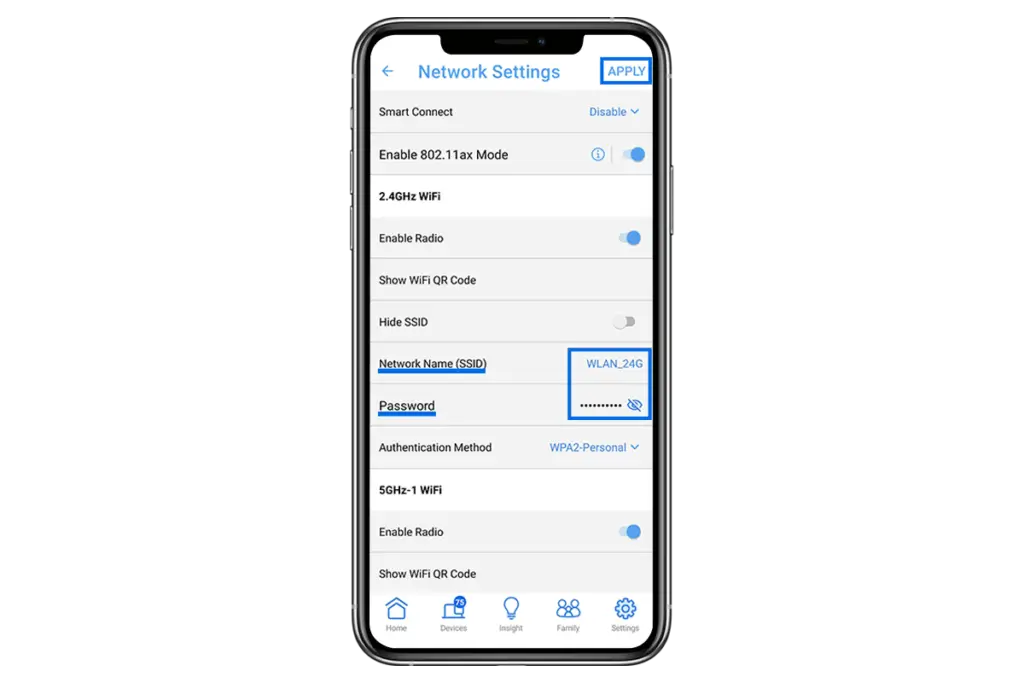
Can't Change the Name and Password? Here's the Fix!
Moreover, you are now aware of the router password change process but sometimes the user gets stuck with the process. Additionally, it can happen if they enter the incorrect admin information, the network connection drops off or is interrupted, web browser issues, etc. So, to resolve this issue, we share some essential troubleshooting steps below:
- Check the default admin username and password you are using is accurate.
- Stabilize the internet connection by using a wired connection or contact your ISP authority if issues persist continuously.
- Eliminate the unnecessary data from the web browser and update it.
- If you are using the app, ensure it is updated.
- Remove network interference objects like mirrors, cordless phones, microwaves, etc.
- Disable the security software like VPN, Firewall, and antivirus temporarily.
- Some ISP providers restrict the password change process, so you can connect to them.
- Make sure the networking cables and power cord are not damaged or toggled.
- Power cycle your Asus router.
- If nothing else works, then factory reset the networking device and restart the process.
Bottom Line
All things considered, you are now aware of how to change password on asus router process. Additionally, you can opt for any of the methods mentioned above to modify the network password of your networking device. If you are still seeking more information regarding the Asus router, then get in touch with us!
FAQs
Do I Need to Login to the Asus Router to Change the Password?
Yes, it is necessary to access the Asus router’s login page to change its password.
Can I Reset the Password to Defaults?
Yes, you can reset the password of the router by using the factory reset method. You can use the reset button, app, or web GUI method to revert your networking device to its default settings.
What Should be the Length of the Router Network Name and Password?
The length of the network name should be around 32 characters and the password should be around 16 characters.