How to Access Asus WiFi Router Remotely?
Generally, Asus is a renowned brand in the networking market with so many advanced features in their networking devices, like routers. Likewise, these networking gadgets are equipped with so many advanced features like Asus router remote access. However, this attribute gives you easy access to remotely access your device while you are away from home.
Additionally, you can easily configure the remote access to Asus router by using the web GUI method and through the app. If you are seeking such information, then must read this brief guide. Here, you learn the steps to set remote access for your networking device. Now, let’s begin here:
Necessities for Asus Router Remote Access
While you are going to begin with the access Asus router remotely procedure, you need to gather a few of the essentials, such as:
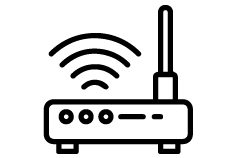
Asus Router
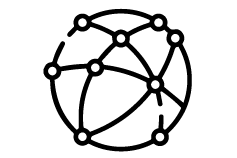
Stable Internet Connection
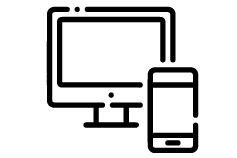
Computer/Laptop
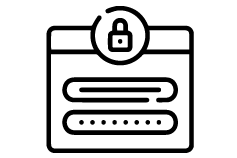
Admin Credentials
Configuring Asus Router Remote Access Effortlessly
Moreover, to make you aware of how to access Asus router remotely, we share crucial steps in this section for both methods. When you are thinking of starting the procedure, you must ensure that devices are connected properly and have a reliable network connection.
Also, you can configure further settings after having remote access, such as Parental Controls, Guest network, and more. Now, let’s s move back to the remote access steps first through Web address and Router app:
Asus Router Remote Access Via Web GUI
- Initially, check that your router is powered on.
- Next, connect the router network to the computer/laptop.
- Open the web browser and type the router.asus.com web address or the 192.168.1.1 IP address in the browser bar.
- Here, a login page appears to you.
- Now, enter your admin username and password on this window.
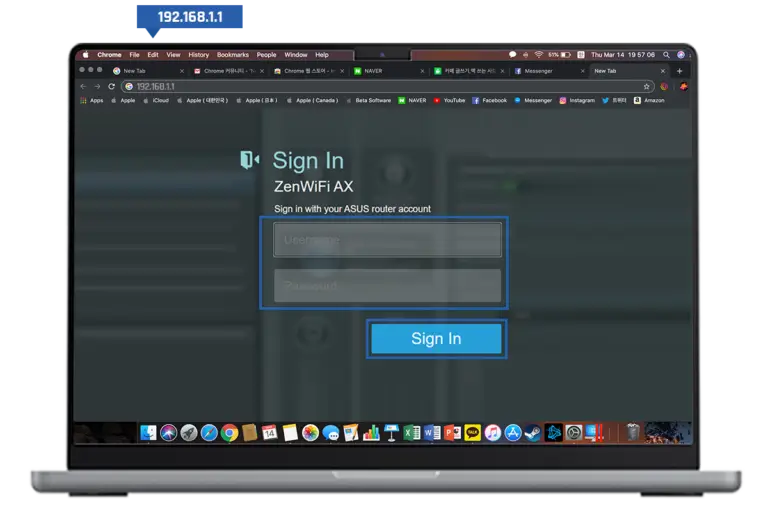
- A smart setup wizard opens to you.
- Hereon, visit the System>Administration-System>Remote Access Configuration.
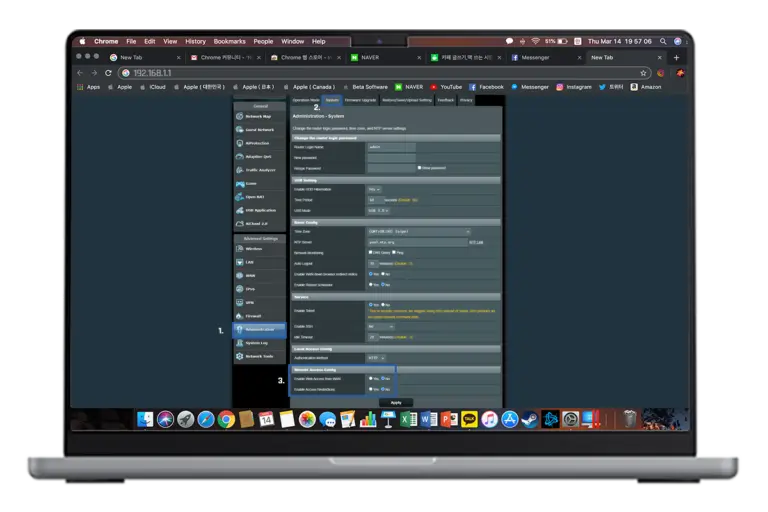
- Further, click on Yes at Enable Web Access from WAN.
- Finally, tap on Apply to save the changes you made on your router.
- Now, you are done with the Asus router remote access.
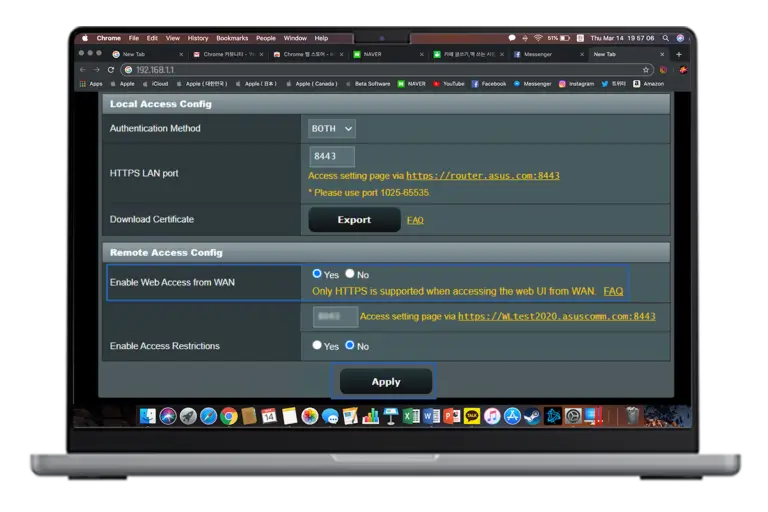
Asus Router Remote Configuration Using the Asus Router App
- First and foremost, ensure you have an updated version of the Asus Router app.
- Next, open the app and access the Asus app account by entering the admin details on your smartphone.
- If you do not have the app, then install it, and create an account first.
- After logging in, you reach the smart setup wizard of the Asus router.
- Here, go to Settings>System Settings>Enable the Remote Access option.
- Afterward, visit the Home to confirm a successful network connection.
- Lastly, you are done with the Asus router remote access process.
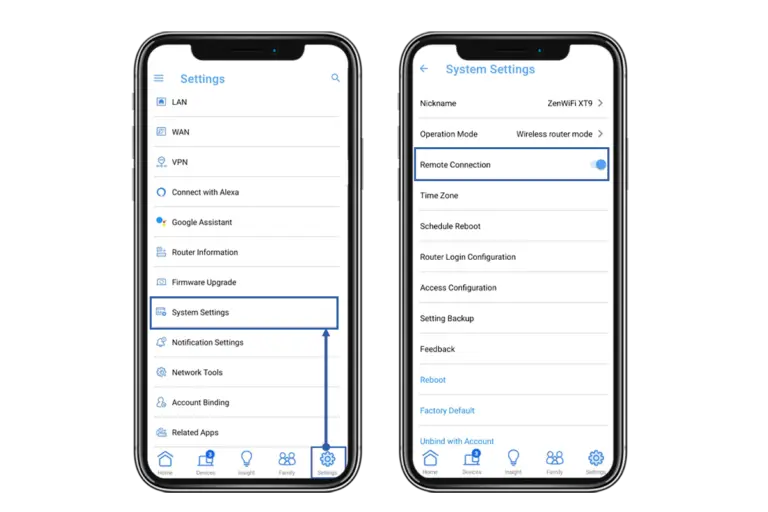
Why Can't I Access the Asus Router Remotely? How to Troubleshoot an Asus Router Not Working Remotely?
If you are unable to access the Asus router remotely, it can be due to incorrect settings, unstable network issues, the Firewall being enabled, or firmware problems.
Therefore, to troubleshoot this, follow the steps mentioned below:
- Ensure that Remote access settings are enabled on the router.
- Disable the Firewall temporarily or allow permission on the Firewall to continue with the procedure.
- Check and update the Asus router firmware by visiting the advanced settings.
- Use a wired connection to fix the network issues.
- Power cycle the Asus router to resolve technical glitches and bugs.
- Ensure the router is placed in a central location and connected to the modem properly.
- Disable the VPN or other security software until the process is completed.
- If nothing else works, then factory reset your networking device.
Bottom Line
All in all, the above-mentioned information will surely assist you with the easy Asus router remote access procedure. Additionally, you can opt for any of the discussed methods but follow the steps carefully. This procedure will help you to control your router remotely. If still seeking more help with the Asus networking devices, then stay tuned to us!