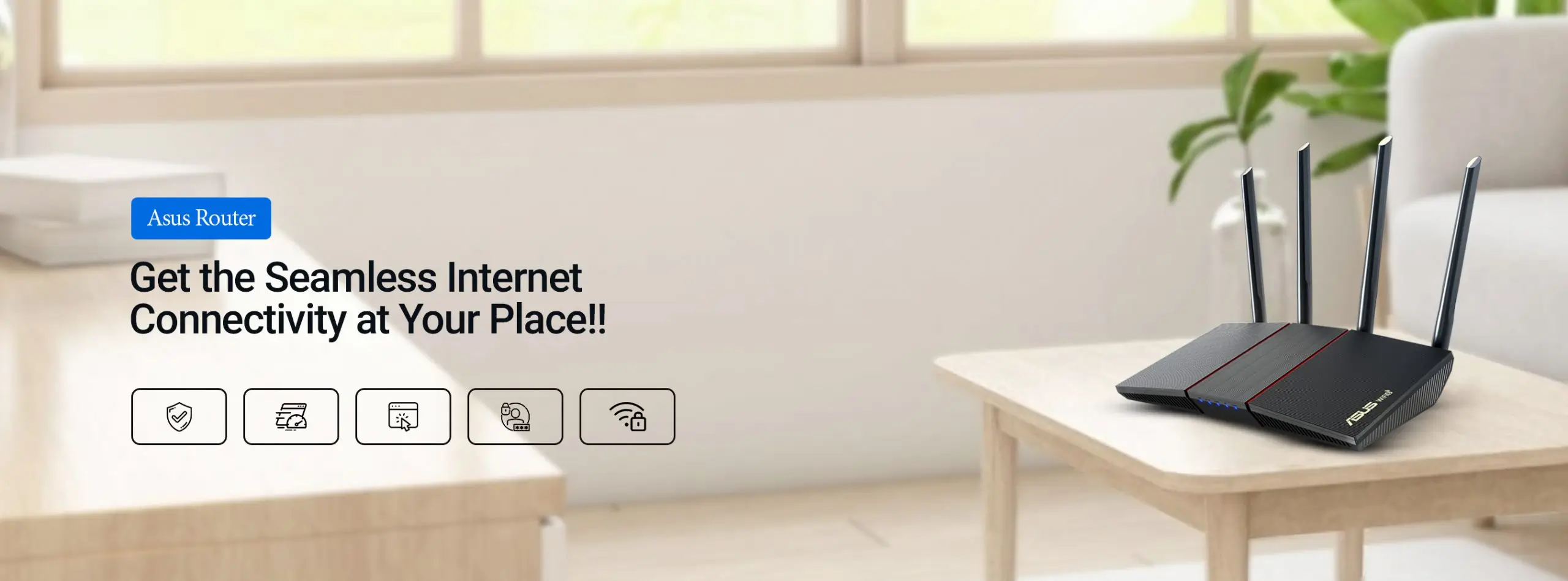
How To Perform Asus Router Firmware Update?
Wireless routers are the first line of defense between users and destructive content on the web. If you have an Asus router, to protect it from viruses, malware, botnets, DDOS, Trojans, hackers, and more, it is a must for you to do an Asus router Firmware Update.
Don’t you know how to update the firmware of your Asus router to the latest version? If so, need not panic as this post is for you to guide you to update your Asus router’s firmware. After going through it, you will surely be familiar with the complete process of Asus firmware update.
Let’s get started!
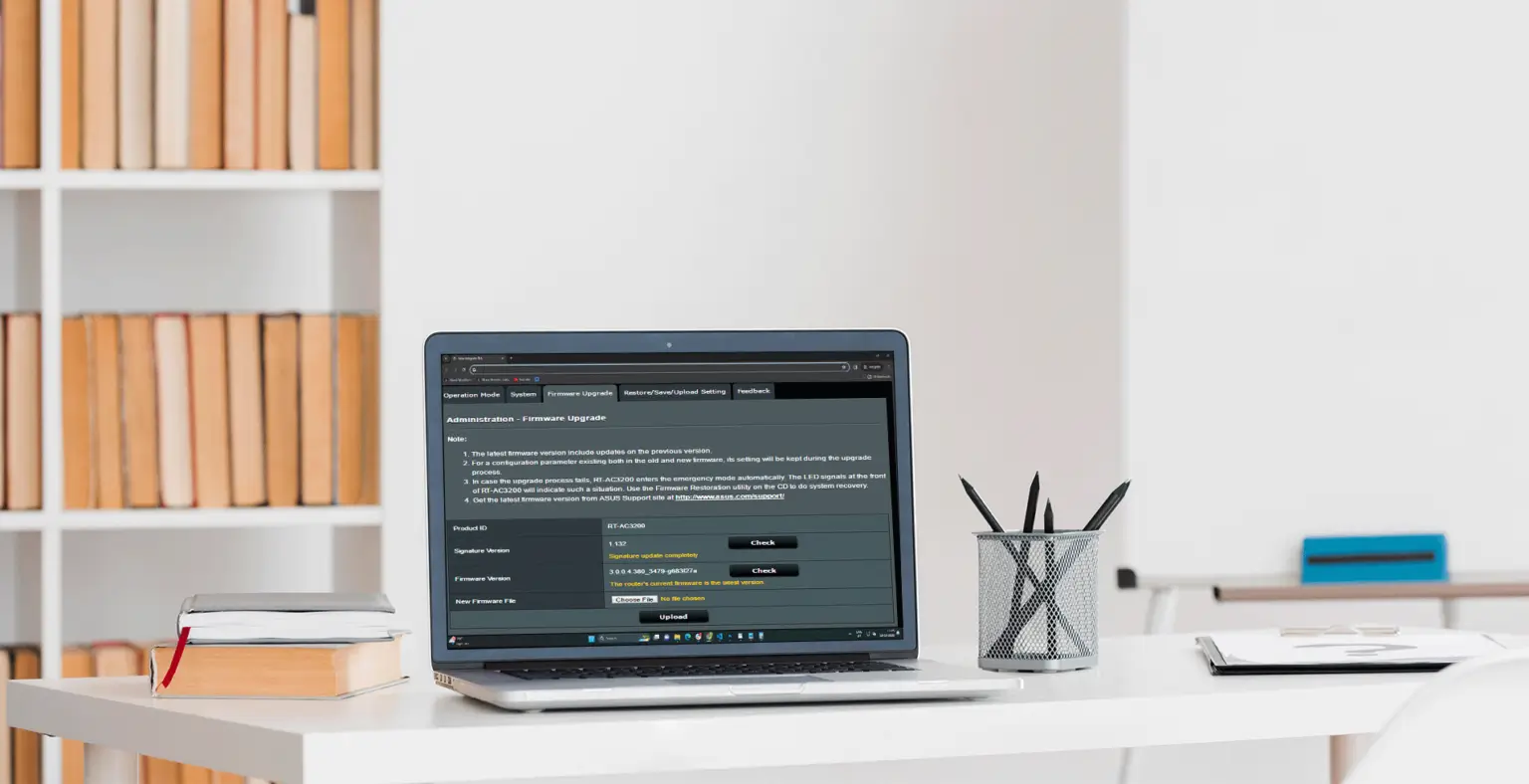
Why Do You Need to Update Asus Router Firmware?

Nowadays, various kinds of viruses are knocking at every user’s digital door. In such cases, routers, extenders, and mesh WiFi systems know better how to prevent them as well as their home network from being hacked. Thanks to routers especially the Asus router that does an excellent job of safeguarding every user from each evildoer on the internet.
In the presence of hackers & jerks, the significance of updating Asus router firmware is increasing day by day. So, it has become crucial to keep the router’s firmware up-to-date with advanced security patches as well as fixes. To fix all bugs & glitches, improve overall performance, and add the latest features, an Asus firmware update is a must.
How to Update Asus Router Firmware?
When it comes to upgrading Asus router firmware, there are three ways to do it. All of these three methods to perform the firmware upgrade process are explained below to help you. Let’s explore all of these methods one by one.
Asus Router Firmware Update Using the Asus Router App
- In the first step, connect your router to your smart device.
- Download and install the Asus app. Now, open it.
- In this step, tap “Settings.”
- Now, click on Firmware Upgrade.
- Select “Check Firmware Version.” it enables you to check for your router’s latest firmware automatically and also enables you to upgrade it.
- After checking the firmware version, press “Upgrade Now.”
- Now, the firmware will start upgrading. Once it’s successfully upgraded, click “OK.”
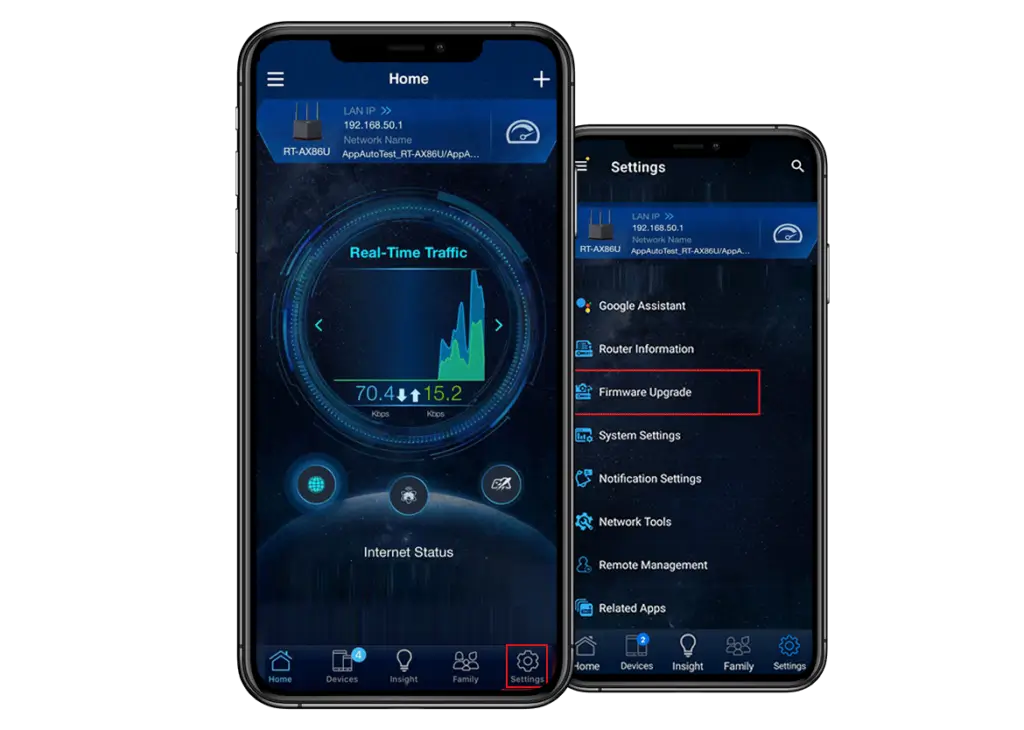
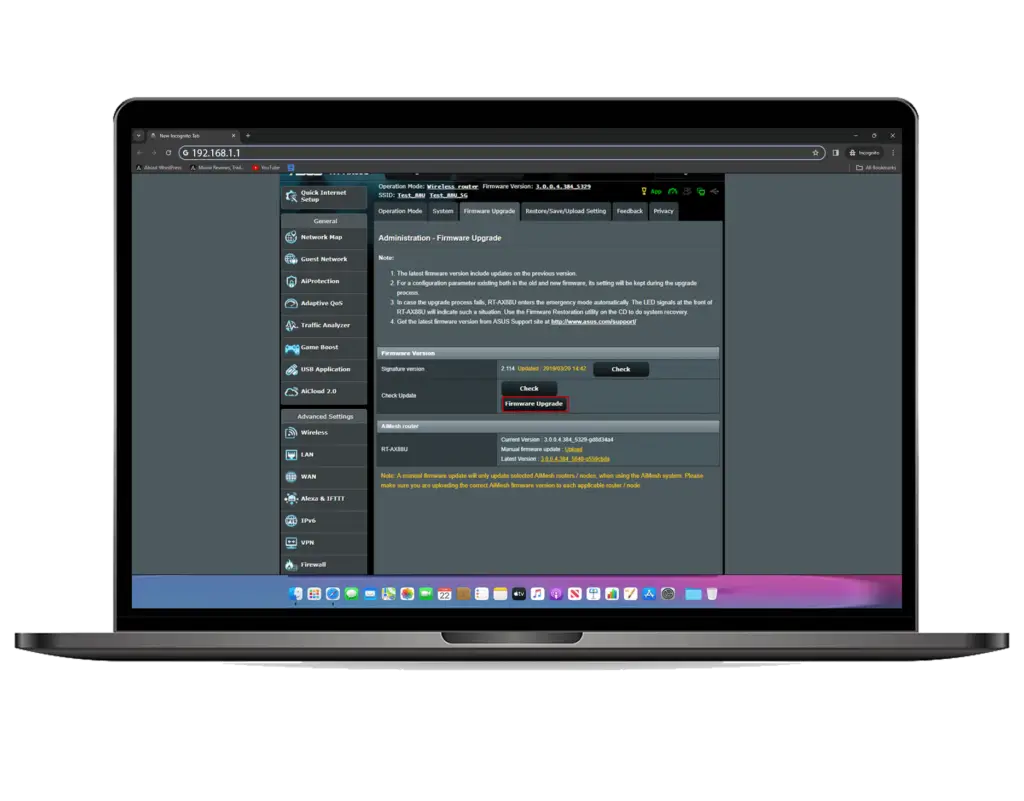
Update Asus Router Via Web GUI (Automatically)
- Connect your router to your computer via a Wi-Fi connection or wired connection.
- Enter the router’s URL- www.asusrouter.com in the address bar of Web GUI.
- Now, type username & password in the required fields of the login page.
- Click on Update Now, once you see the notification of the availability of the new version of firmware.
- In this step, you will reach on System page. Here click on Firmware Upgrade. Wait for a minute until the upgrading process is completed.
- Sign in to the Web GUI again once the upgrade is finished. Click on OK.
How to Manually Update Asus Router Firmware? (Via Web Browser)
If you want to update your Asus Router firmware manually, you have to follow the instructions given below-
- To begin the process of updating your Asus router’s firmware manually, download the latest Asus firmware on your computer.
- Once you download the file unzip it.
- Login to your Asus router by entering router.asus.com or 192.168.1.1 in the address bar.
- Now click on Advanced Settings> Administration> Firmware Upgrade Tab>click Upload.
- Choose the file that you want to upload and tap on the Open button.
- Finally, wait for just a few seconds and let the firmware upgrade complete.
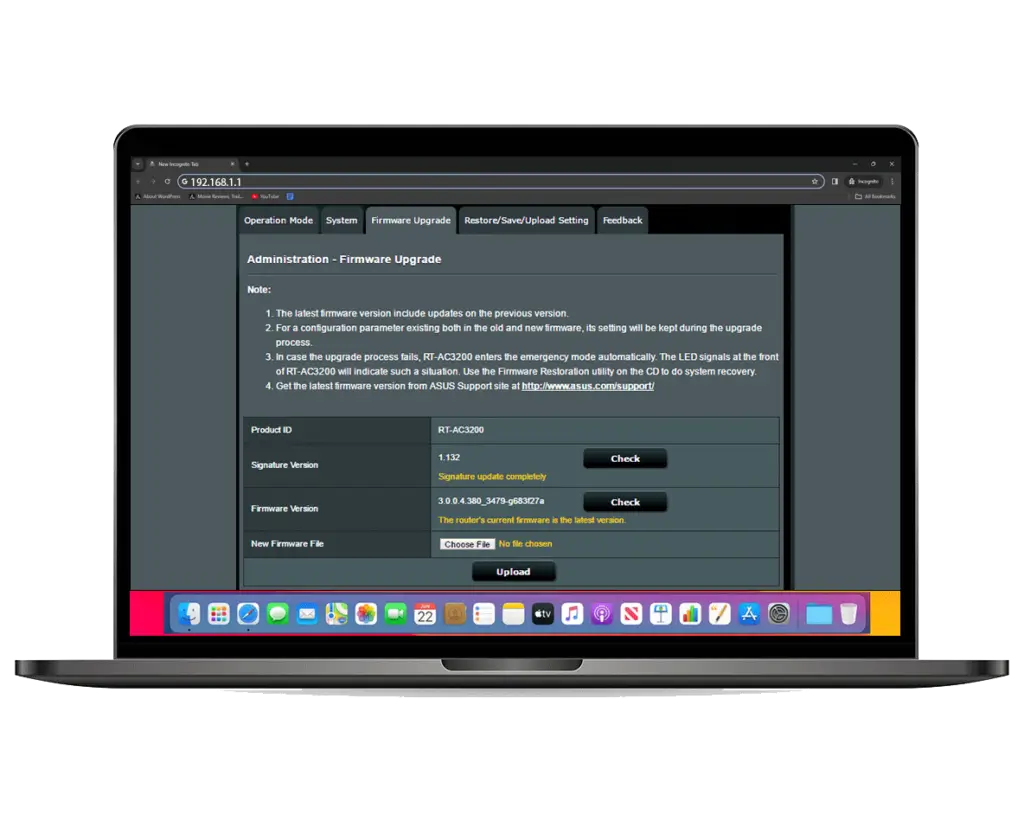
Why is the Asus Router Firmware Not Updating?
Sometimes, users have to face several issues, when they try to update Asus router firmware. In such situations, if Asus router firmware is not updated, you’ll find sign prompts on the screen of your system. This issue occurs due to several factors, that are-
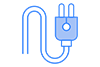
Lack of stable power supply
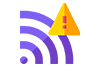
Absence of active & strong internet connection
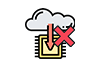
Incorrect firmware version downloaded.
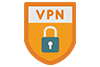
Enabled VPN & firewall

Browser cache & cookies

Wrong login credentials
How to Fix Asus Router Firmware Update Failed?
The failure of Asus router firmware update occurs due to some common reasons like poor internet connection, unstable power supply, etc. Here, are a few easy steps that you can follow to fix the issue of Asus router firmware failure. Let’s have a glance at them.
- First of all, make sure the sufficient power supply to your Asus router.
- Next, ensure that you are not performing any activity or not switching off your desktop during the Firmware update process.
- Now, cross-check if the internet connection is unstable or inactive
- Make sure you have downloaded the firmware as per your router model as well as version.
- Verify if the VPN is enabled. If it’s enabled disable it immediately or uninstall it during the firmware update
- In this step, after uninstalling the VPN, disable the Firewall for some time if it is enabled
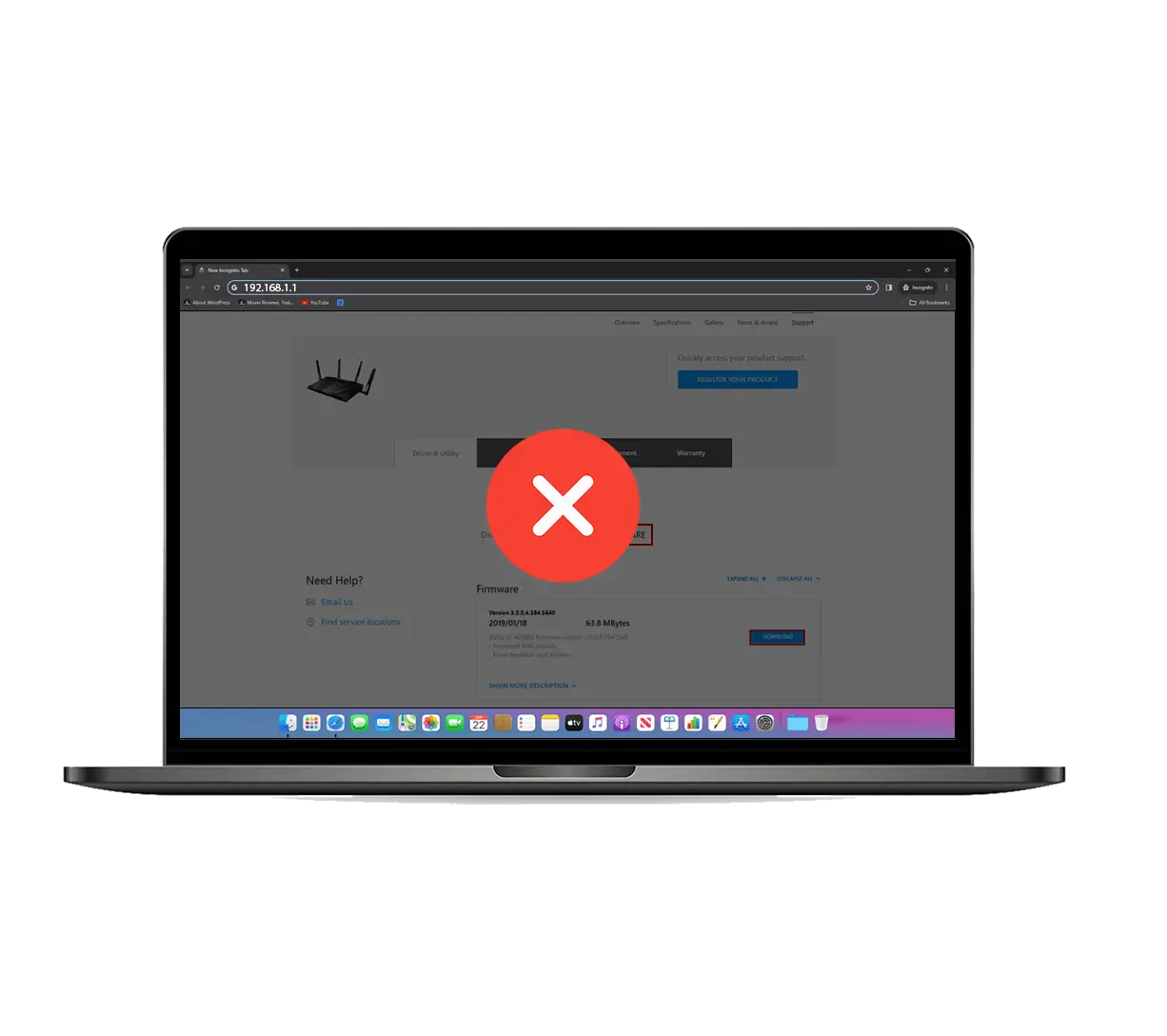
- Now, you should also check the browser cache & cookies. To continue the troubleshooting process, first of all, clear them all.
- Plug out your device & router to perform a reboot. After doing so, wait for a few seconds & proceed to reconnect them.
- In case, you are feeling unable to perform the firmware update process, go for Factory Reset and move ahead again.
An Important Note–
Keep this thing in mind once you perform your device’s Factory Reset, it will not only merely go back to the Default Settings but also delete all the previous information.
Wrapping-up
Presently, there can be observed continuous changes in online services. Apart from this, more & more products are introduced to the market. The same is true with the routers. In case, you have an Asus router or you want to keep it packed with the latest technologies & improved functionalities, an Asus firmware update is the only way.
This way, you can not only enable your router to be capable of competing with the newer products but also provide them with advanced functionalities. Still, if you find any difficulty during the process, you can contact us at any time!
Keep this thing in mind once you perform your device’s Factory Reset, it will not only merely go back to the Default Settings but also delete all the previous information.