A Complete Guide on the Asus Router Block Websites: Process & Troubleshooting
Generally, the Asus router has various advanced features and parental controls are one of them. It allows users to restrict online activities from being seen by their teenagers by using the Asus router block websites feature. Similarly, using this smart router characteristic, parents can block some specific websites & apps on their networking devices to keep their children away from inappropriate content.
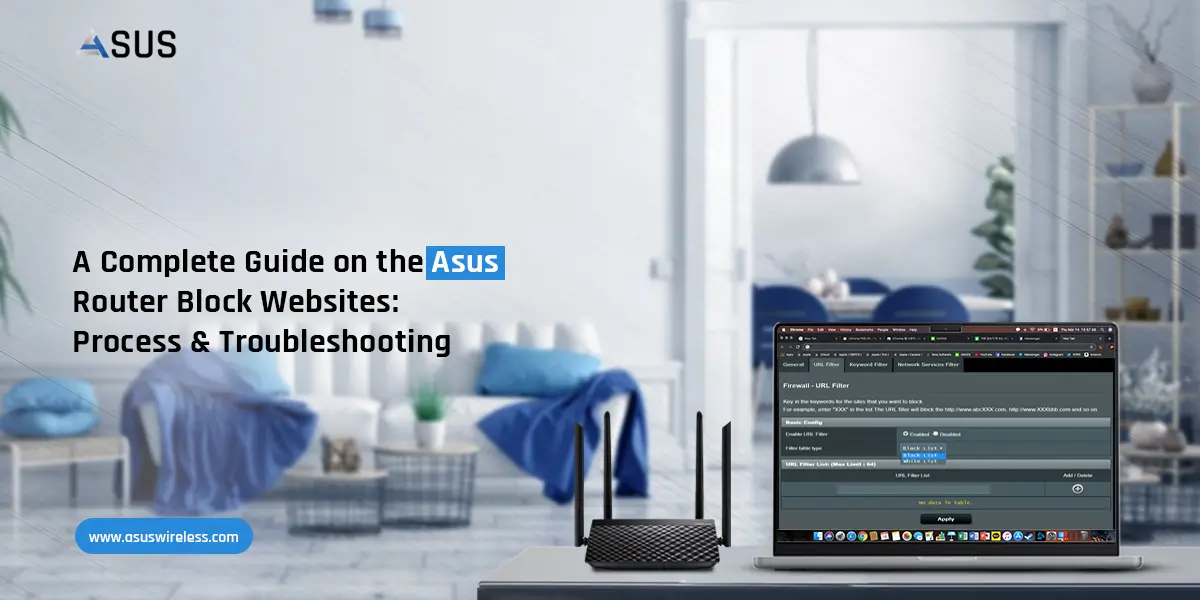
However, some users don’t know about this smart feature of the Asus router or are unaware of how to enable it. Therefore, in this blog post, we intend to provide you with complete information on how to enable the Asus router block-specific website feature. Also, a troubleshooting guide is added to resolve the common issues that appear during this process. So, read the full page for the complete details!
Why Do You Need to Block a Website on Asus?
As discussed previously Asus router block websites is one of the prominent features of the Asus networking device that comes under parental control. Likewise, there are many reasons why users need to block specific websites on their network. So, here are some of them:
- To restrict specific websites
- Blockcadult or inappropriate content
- Manage screen time for children
- To protect users from malware/viruses
- Prevent access to violent or other harmful contents
- Limit the authorization to some specific terms, keywords, and topics
- To ensure safe online streaming for children and teenagers
- For URL filtering
How to Block a Specific Website on an Asus Router?
However, most of the routers come with website filtering options and advanced parental controls. Similarly, the Asus router also allows users to block some specific content, websites, and apps.
Generally, the Asus router website blocking can be done through the web GUI. So, read the below steps for the complete procedure:
Block Website on Asus Router Via Web GUI
- Firstly, connect your device to the router’s network using wired or wireless connections.
- Now, launch the web browser and enter the router’s web address, i.e. “router.asus.com.”
- Further, key in the login credentials in the Asus login window appearing to you.
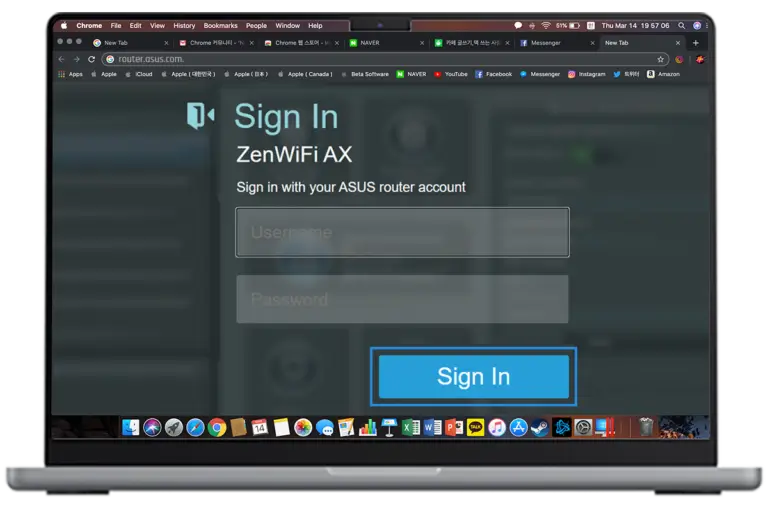
- Now, visit the router settings and click on the ‘URL Filter’ tab.
- Then, tap on the ‘Enable the URL filter’ option.
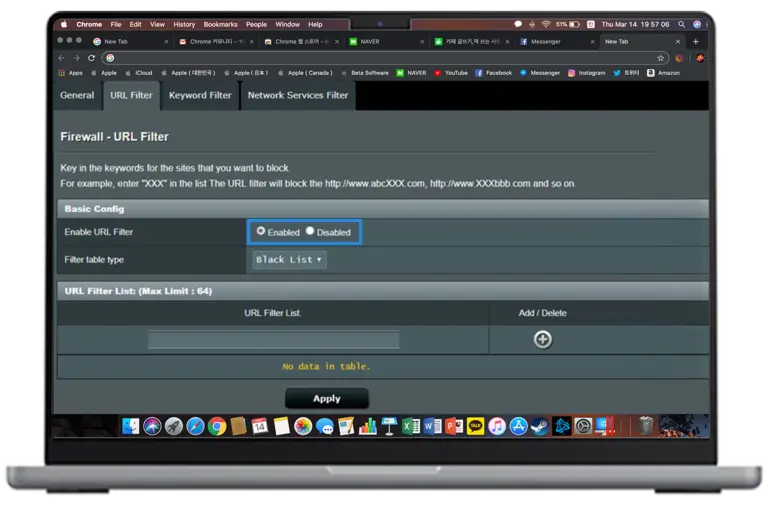
Afterward, select the Black List or White List from the Filter Table Type.
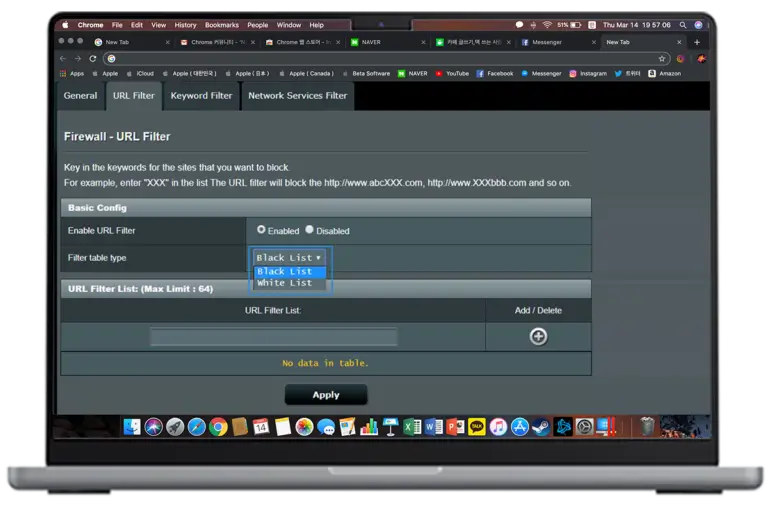
- Now, key in the URL you want to filter out.
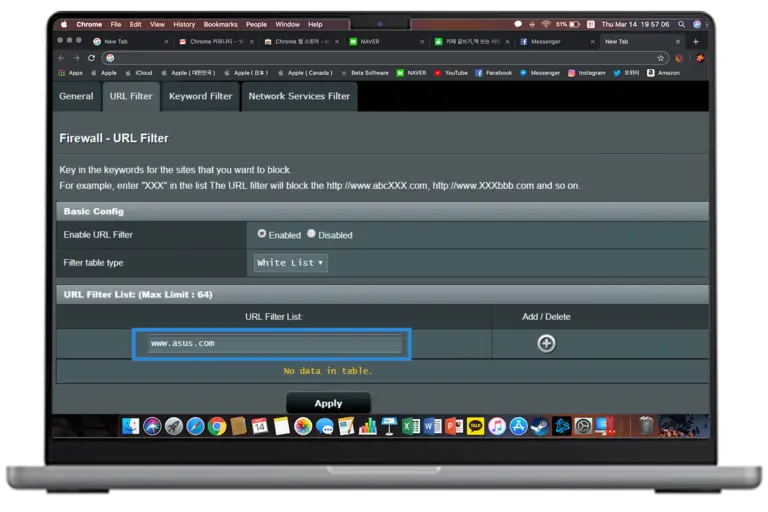
- Following this, press the ‘+’ button to add further settings to the list.
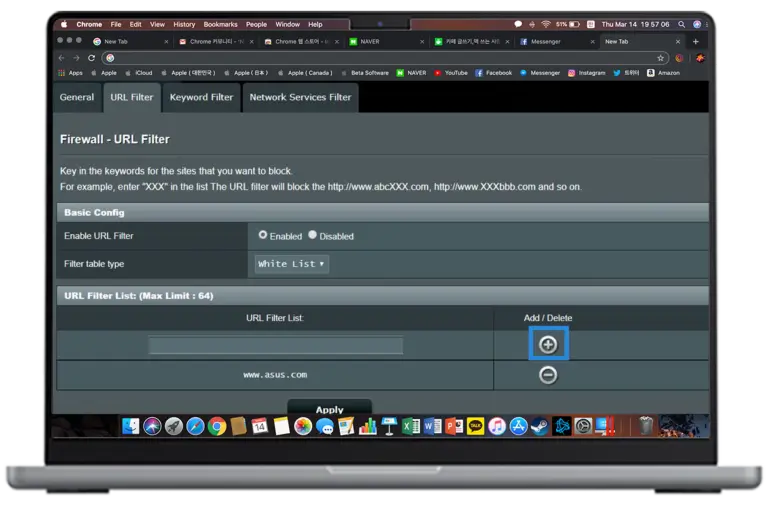
- Lastly, click on Apply to save the settings.
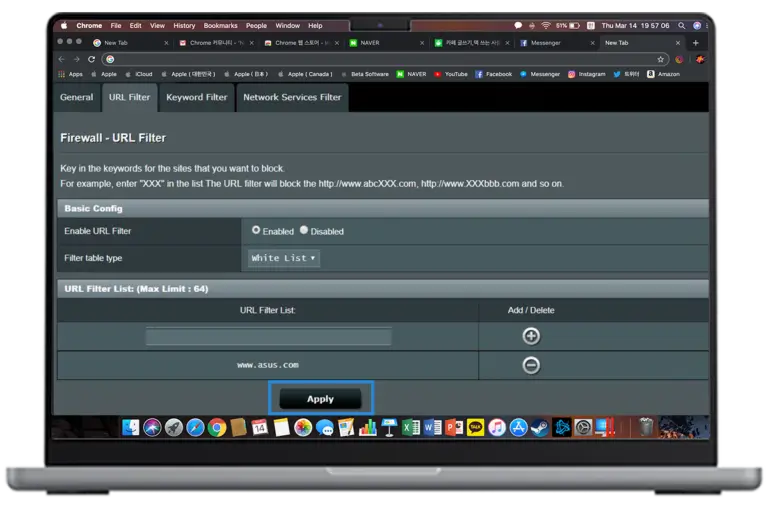
The Asus Router Website Blocking Not Working. How to Fix?
Sometimes users face issues with the Asus router block websites feature on their devices. There can be multiple reasons behind it including wifi connectivity issues, wrong web addresses and login details, outdated firmware, and device compatibility issues, etc. Therefore, to fix these issues, you must try these troubleshooting options:
- Ensure that your device is connected to the wifi router properly.
- Always check the web and IP addresses before launching the web browser.
- If you’re using wired connections, check the cables are connected correctly and are in good condition.
- Confirm the sufficient power supply on your networking device.
- When you execute the Asus router block website feature, then follow the instructions carefully.
- Cross-verify the login credentials to avoid any login issues.
- Ensure that you use the updated version of the router’s firmware.
- Carefully configure your settings and cross-check before saving them.
- Check if your device is compatible enough to execute this feature.
- Remember that the Asus website block feature can only be enabled using the web GUI and is not supported by the Asus app.
- If nothing else works, reset your router. For a complete hard reset process info, visit us!
On the Whole
In conclusion, the Asus router block websites is a prominent feature of the Asus router, which is well described in this blog post. Hopefully, you are now able to understand the stepwise procedure to enable this feature and the troubleshooting tips related to fixing the errors for the same. If you still have any doubts, let us know!
FAQs
Can I Unblock the Asus Router Block Websites?
Yes, you can unblock/disable the Asus Router Block Websites features by visiting the router’s Advanced settings.
How to Check the Block Website on Asus Router?
To check the blocked websites, you can simply browse the website link in the URL. Or, you need to visit the Settings>Parental control or URL filter to see the list of Blacklisted websites. Here, you can also check, add, or review the blocked URLs.
Do I Need to Login to Asus Router for Website Blocking?
Yes, you need to log in to the Asus router first to enable this feature.