How to Configure the Asus Router in AP Mode? – A Complete Guide
Undoubtedly, Asus routers have some exceptional routing capabilities that can help in extending the range of an existing wireless network on the AP mode. With the Asus router configured in AP mode, multiple routers can share a single password for the local area. However, if you don’t know how to put the Asus router AP mode, then stay on this page.
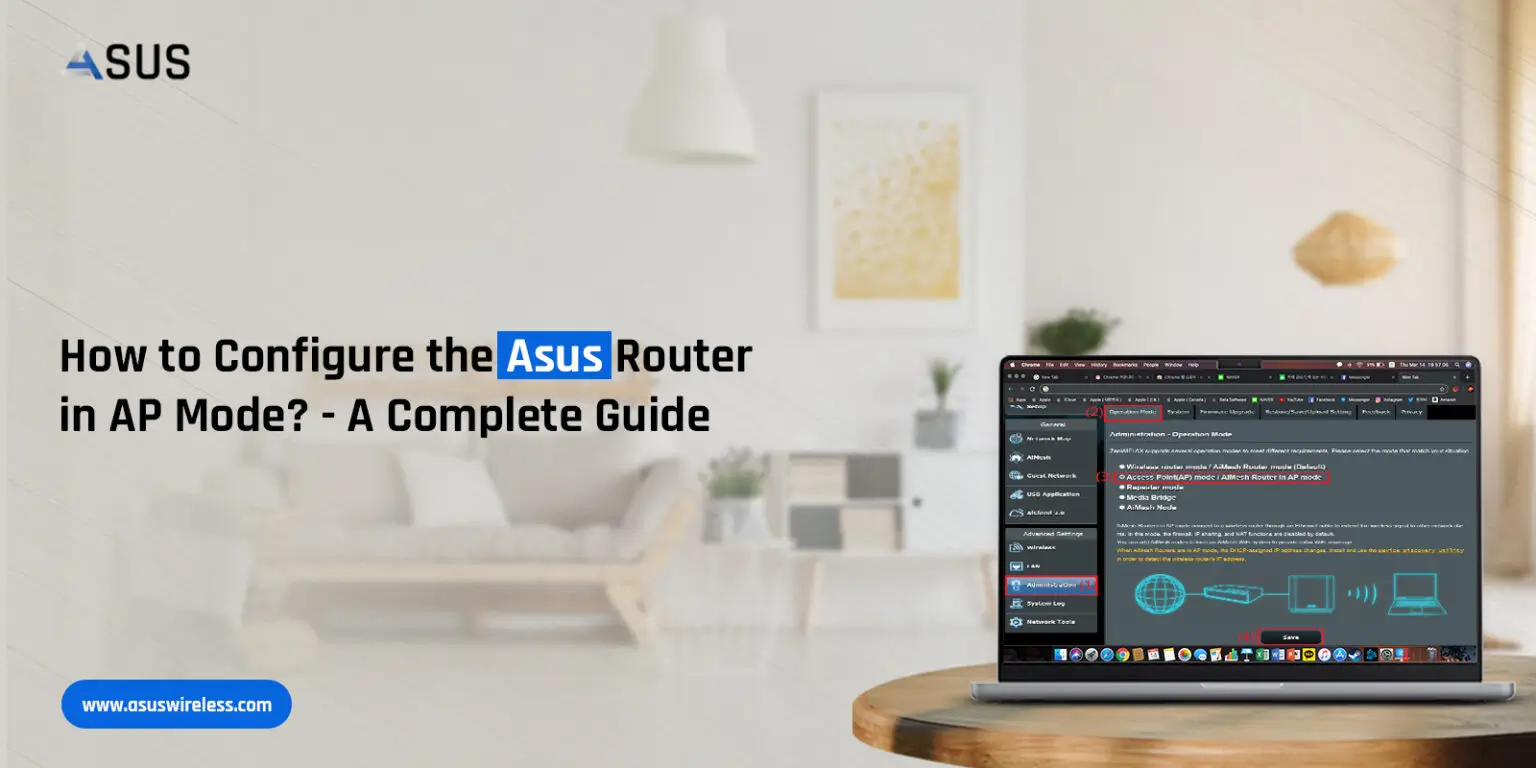
Additionally, this guide also outlines some common issues with effective troubleshooting tips. Hence, it is mainly designed for you to access Asus router in AP mode to experience extended network range capabilities. So, let’s dive into the complete details!
Requirements to Access Asus Router in AP Mode
However, to put the Asus in the AP mode, you need to have the following things at least:
- Asus router/modem
- A stable internet connection
- Correct web/IP address
- Access to the admin panel
- Computer/laptop/smartphone
- Asus app
How to Access Asus Router in AP Mode?
Generally, Asus users prefer to access their multiple wireless routers in the AP Mode for extended networks, rather than creating a new network. However, to setup router in AP mode, web GUI is the most effective method. In this section, we provide essential details on this method with its stepwise process. So, have a closer look at it.
Asus AP Mode Setup Via Web GUI
- Firstly, ensure that your router is powered on.
- Now, confirm that your computer is connected to the router’s network.
- Then, open your web browser and type the “router.asus.com” web address in the URL bar.
- Further, key in your admin login credentials in the login window.
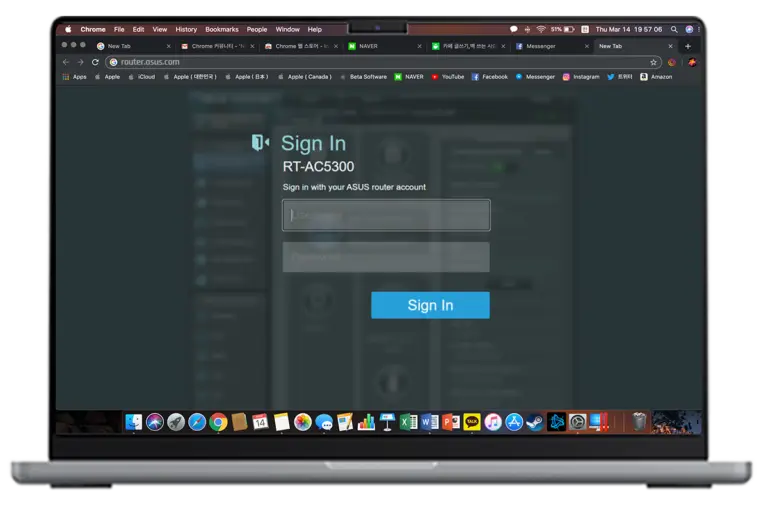
- After login, you automatically reach the Quick Internet Setup page of the Asus router.
- Next, go to Advanced Settings>Administration>Operation Mode.
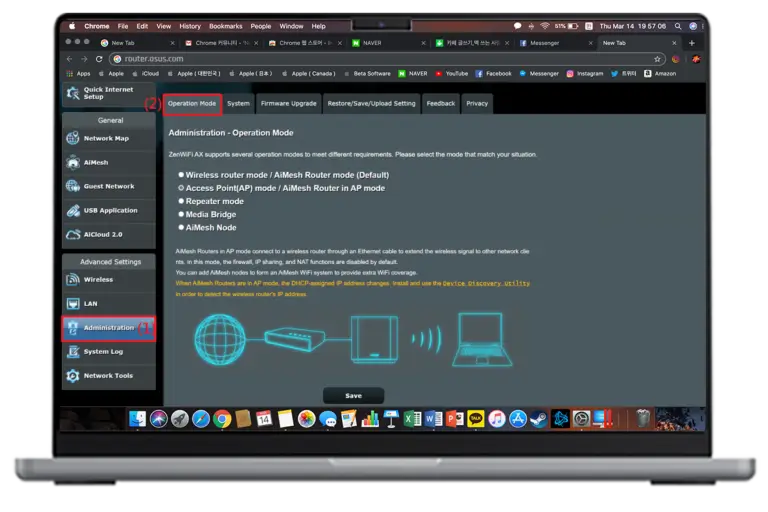
- Hereon, select the Access Point (AP) mode.
- Follow the further instructions to configure the AP mode settings and click on ‘Save’.
- Finally, your Asus router is configured as an access point.
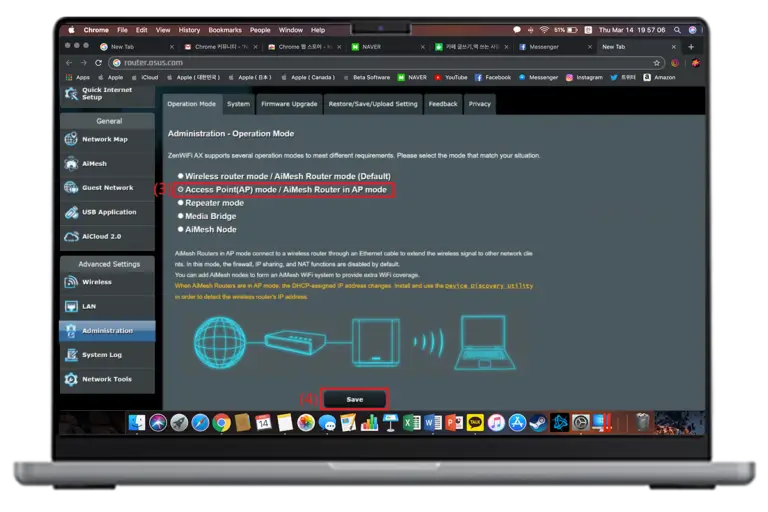
Why Does the Asus Router Not Work in Access Point (AP) Mode? Here Are the Fixes!
Are you facing frequent issues while setting the router in AP mode? Then, worry not! In this section, we provide you with some effective troubleshooting tips to fix these issues.
Before heading to troubleshoot this issue, keep in mind that these users often face network connectivity issues, power supply issues, browser issues, etc. So, to fix these issues, just follow the below troubleshooting tips:
- Ensure that you have a stable internet connection with a good wifi signal strength.
- Otherwise, you can use Ethernet cable connections to stabilize your network.
- Confirm that all the devices are receiving enough power supply.
- Clear all the browser cache and cookies, to seamlessly perform this process.
- If unable to access the web browser, update it or shift to another browser.
- Eliminate all the network interferences such as baby monitors, mirrors, furniture, etc.
- Make sure that you have selected the AP mode, instead of the Router/Bridge mode.
- If there are frequent network connectivity issues, then contact your ISP authorities.
- Reboot your router to avoid the technical glitches and bugs.
- Ensure that the router and the modem are properly connected.
- Update the router’s firmware to the recent versions if available.
- Verify that you have saved all the settings after completing the procedure.
- When nothing works, factory reset the router and reconfigure it.
Final Words
Overall, this guide has briefly outlined the Asus router in AP mode process with effective troubleshooting tips. If you still require any assistance get in touch with us!
FAQs
How to Disable Asus AP Mode?
To disable the AP Mode, visit Advanced Settings>Administration and then Operation Mode. Further, unselect the AP Mode option and save the settings.
Can I Access the Guest Network on the Asus Router as an AP Mode?
No, the Asus router doesn’t support accessing the Guest network when enabled as an Access Point.
Do I Need to Change the IP Address of the Asus Router in AP Mode?
Yes, it is advisable to change the IP address of the Asus router in the AP Mode to avoid any IP conflicts and ensure easy access to the router’s web interface.
Will the Wi-Fi Network Name (SSID) Change in AP Mode?
Yes, you can change the network’s SSID and password in the AP Mode.